|
Here’s how to use Digital Hotcakes Wipes in Adobe Premiere. |
|
|
|
1. Start Premiere, and import your footage (2 clips), and a Hotcakes wipe. We used BouquetWipe from Wedding Essentials Volume 1 CD 1 in the TGA Overlay folder. |
|
|
|
2. When importing BouquetWipe, be sure to put a check mark in the Number Stills box. |
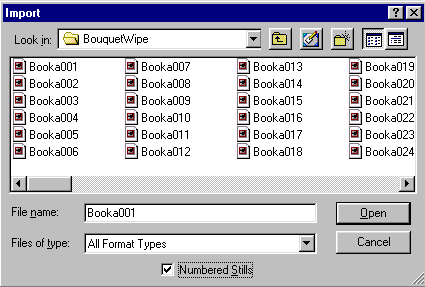 |
|||
|
3. Drag your first clip to Video Track 1a and your second to Video Track 1b allowing about a 2 seconds of overlap. |
|||
|
4. Drag BouquetWipe to Video Track 2 just above the overlap area. |
|||
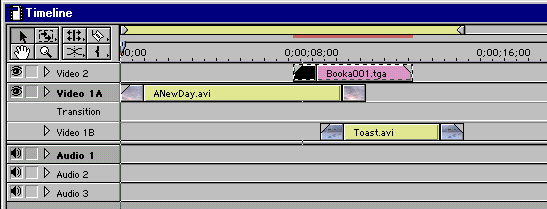 |
|
4. Right click on the BouquetWipe to bring up Video Options>Transparency. Set Key Type to Black Alpha Matte. |
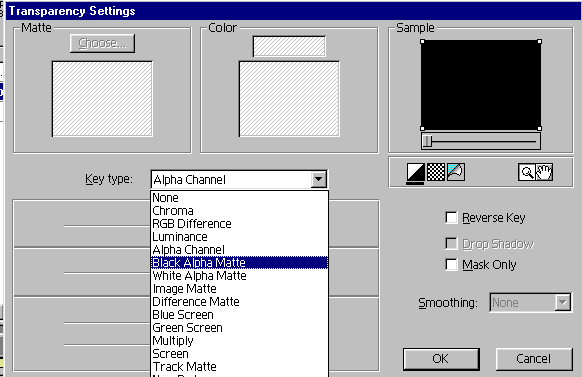 |
|
5. Select the Wipe transition from your Transition window under Wipe. |
||||||||||||||
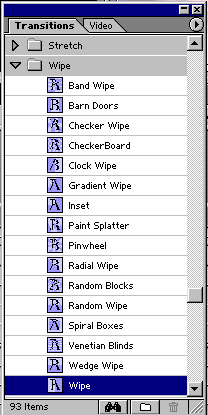 |
||||||||||||||
|
6. Drag the transition to the transition track between Video 1a and Video 1b. |
||||||||||||||
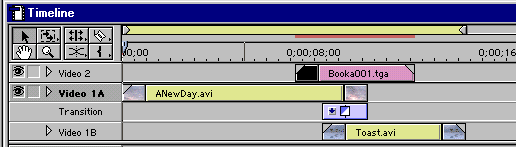 |
||||||||||||||
|
7. Double-click on the transition clip to bring up the Wipe Settings. Click on the upper left white arrow which sets it to red and makes the wipe a diagonal wipe from the upper left corner. Click the OK button. |
||||||||||||||
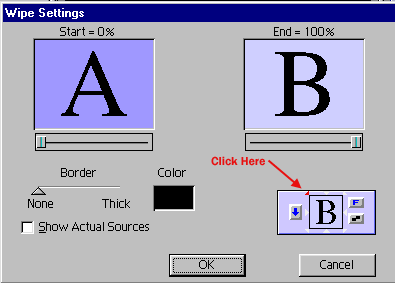 |
||||||||||||||
|
8. Here’s a trick to preview without rendering. Press your ALT key while left mouse dragging the time line scrubber. This will allow you to see a preview while you are scrubbing. |
||||||||||||||
|
9. You might need to move the BouquetWipe clip to get the desired timing of the diagonal wipe. |
||||||||||||||
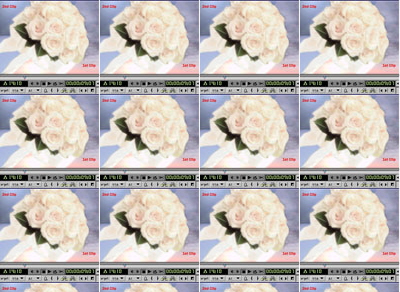 |
||||||||||||||
|
Copyright © 2002 TriLab Productions. All rights reserved. |
||||||||||||||