How to use the photo album page turn transition in Adobe Premiere Pro.
1. Start Premiere, and import your 2 video clips, and the PhotoAlbumPage2.mov file from Disc 2 of HME 3. Place your footage on Video 1, the PhotoAlbum clip on Video 2 directly above your two clips.
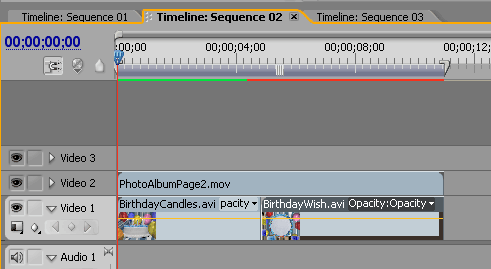
2. Apply the Wipe transition (found under Effects Tab > Video Transitions > Wipes) to your two video clips by dragging the transition to your second clip in the timeline.
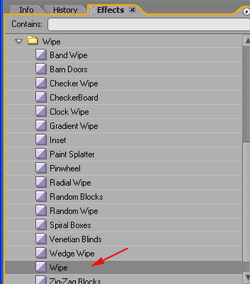
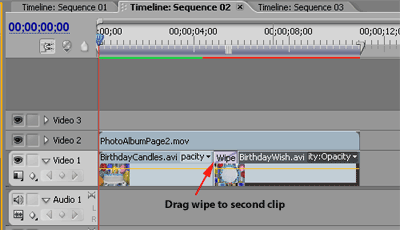
3. Double-click on the transition in the timeline. This brings up the Effects Controls panel. Here’s where you’ll set the direction of the wipe. Set it to go from left to right.
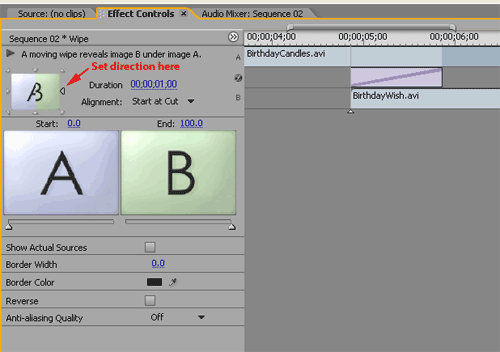
4. You’ll want to adjust the timing of the wipe to coinside with the page turn animation. You can do this by dragging the arrow shown to the right. Or, you may need to move the start of your second clip to the left then re-apply the wipe.
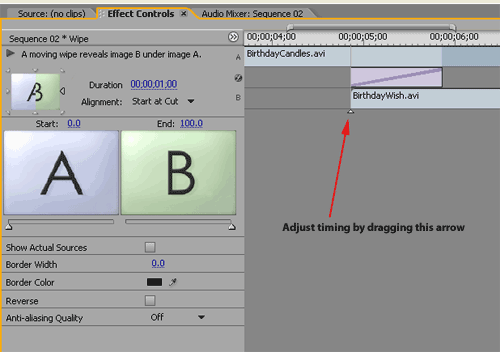
5. Final results should look something like this.
Copyright © 2007 TriLab Productions. All rights reserved.