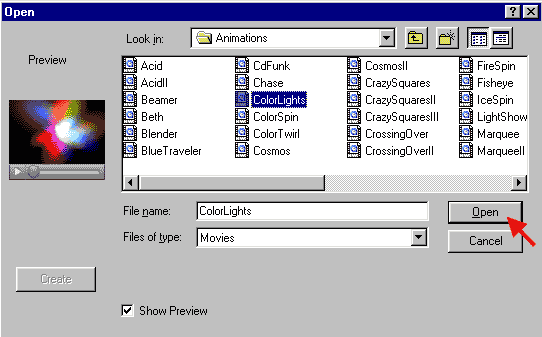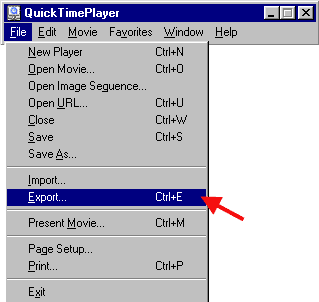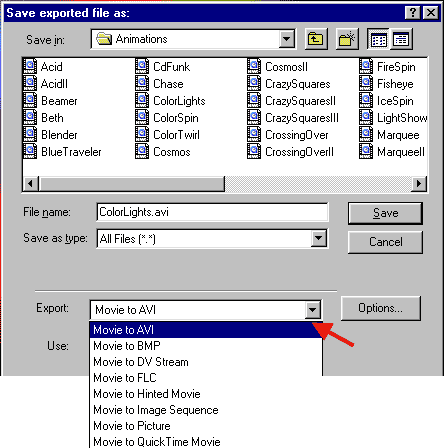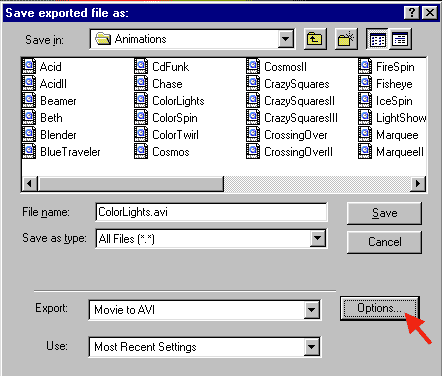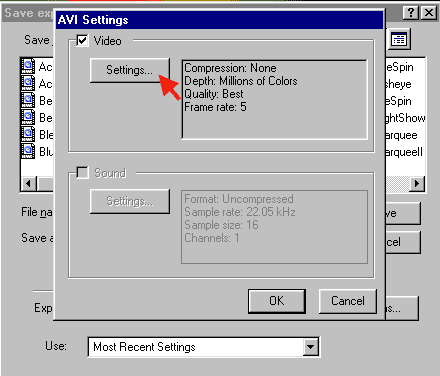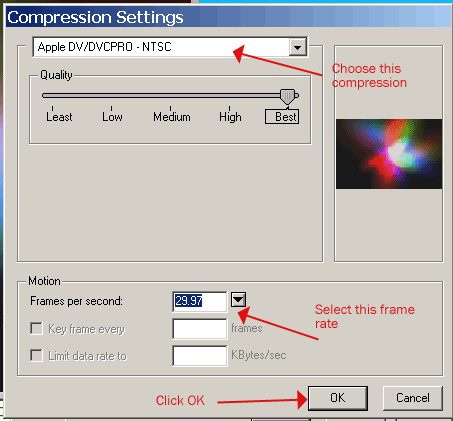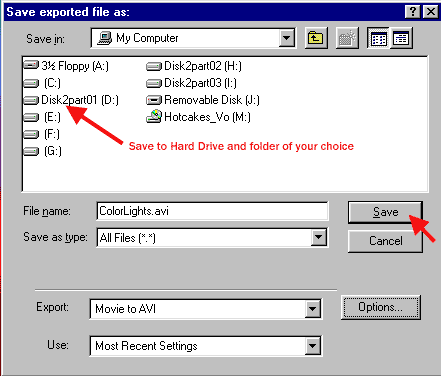|
Using Quicktime Pro for converting Quicktime movies or image sequences to AVIs for use in any video editing software |
||||
|
1. When converting a movie, from the File menu, choose Open Movie |
||||
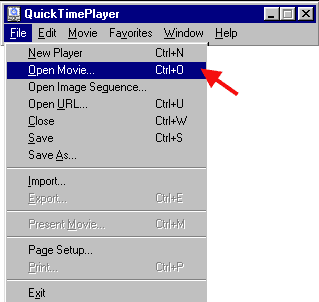 |
||||
|
1a. When converting an image sequence, from the File menu, choose Open Image Sequence |
||
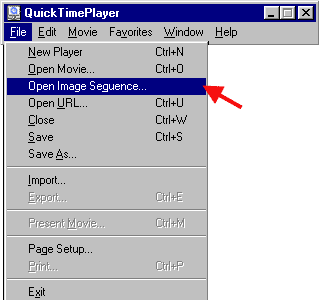 |
||