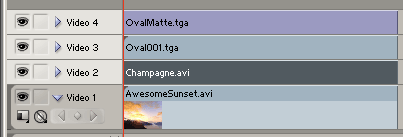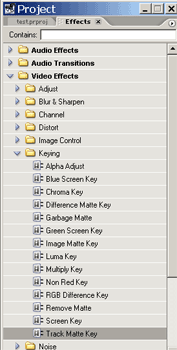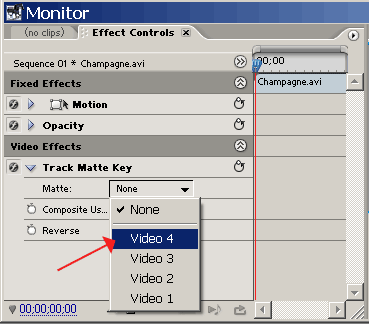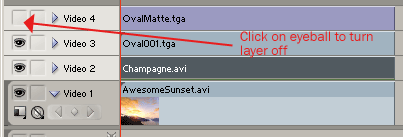|
Using Adobe Premiere Pro to create a composition combining your footage, a Hotcakes background, a Hotcakes Overlay, and a Hotcakes Image Matte. |
||||||||
|
1. Start Premiere, and import your footage, and the Champagne AVI from the Wedding Essentials Volume 1 |
||||||||
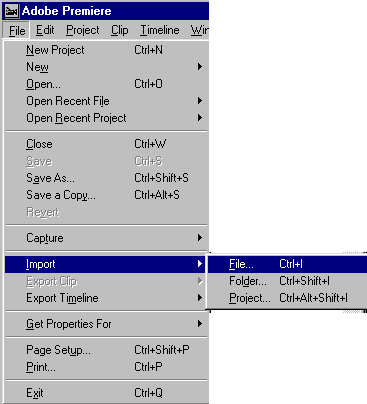 |
||||||||
|
2. Import the OvalFrame.mov found on the Wedding Essentials DVD 2 in the QT PNG folder. |
||||||||
|
3. Import the OvalMatte still image found on Wedding Essentials Volume 1 DVD 2 Stills & Mattes folder. |
||||||||
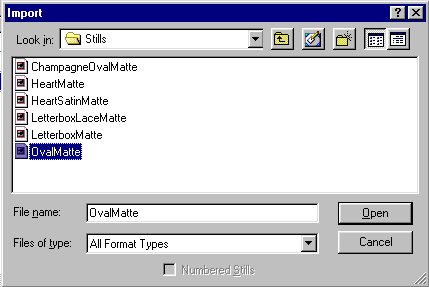 |
||||||||
|
NOTE: Copy all Digital Hotcakes animations from CD or DVD to your video hard drive before importing them. |